Music Control Commands
The Commands
FlickStart has a built-in command set for music player control. When the set of commands is active, you can do things like:
You can turn the FlickStart music player controls on and off and modify the commands. These things are described below.
Activating the Commands
The music player commands are visible in the 'TAGS' tab in FlickStart:
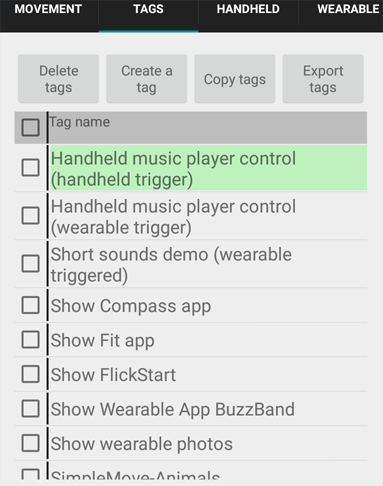
You can see two command sets for the music player, one set responds to movements of the phone (handheld trigger), while the other responds to movement of your AndroidWear watch (wearable trigger). You don't need to have the phone or watch screen on for the commands to be active.
In the picture above, the handheld triggered command set has a light green background. This means the command set is active. The sensor in the handheld also needs to be active for anything to happen. Sensor state is shown on the 'Movement' tab:
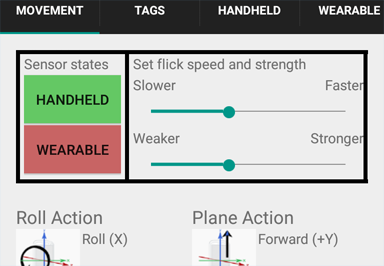
The picture shows that the handheld sensor is on and the wearable sensor is off currently. You tap the buttons shown in the picture to flip the state from sensor active to inactive and vice versa. The picture below shows the opposite situation where moving the watch can trigger commands but moving the phone can't trigger any commands:
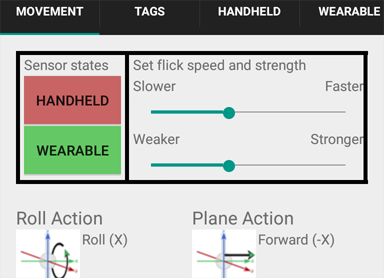
Making a command set active or inactive can be done by selecting the tag using the checkbox on tag's left and tapping the button at the top ('Flip Active State'):
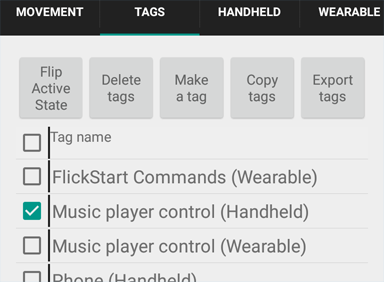
Altering the Commands
You can edit the commands to change, for instance, which movement triggers a particular action. The first step is to tap on the line that refers to the command set in the 'Tags' tab. As an example lets assume we tap the line with the greenish background in the image below:
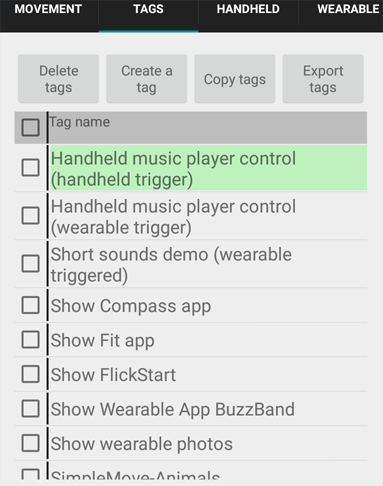
After tapping we get the dialog panel below appears:
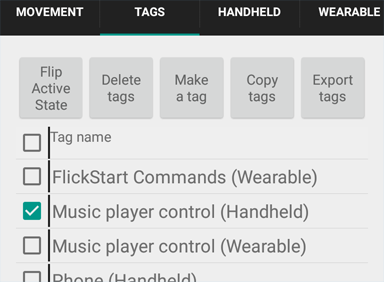
Suppose we want to swap the moves used for NEXT TRACK and PAUSE. We tap on the NEXT TRACK command to get the following dialog panel:
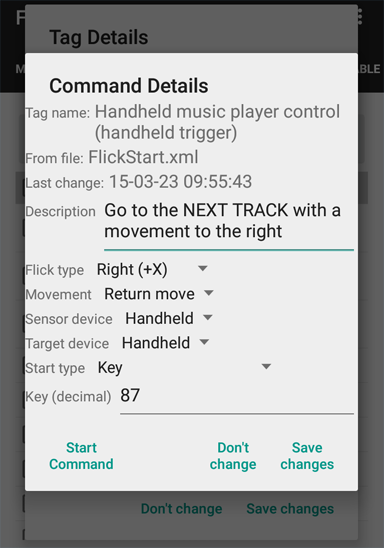
If we tap on the 'Flick type' entry we see the available types of move:
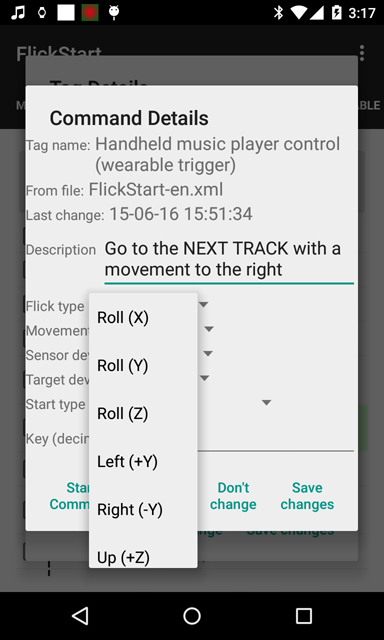
We choose the movement:
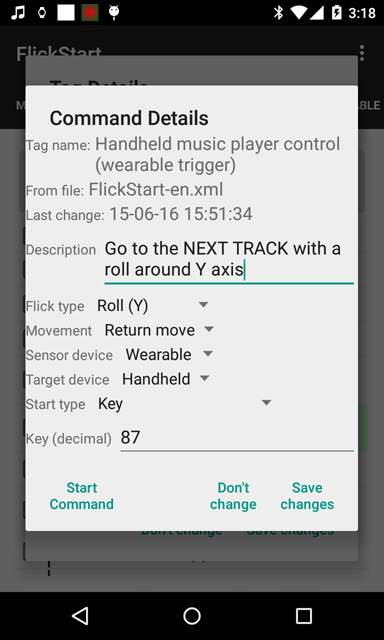
We should also update the description before we save the change so we don't confuse ourselves later:
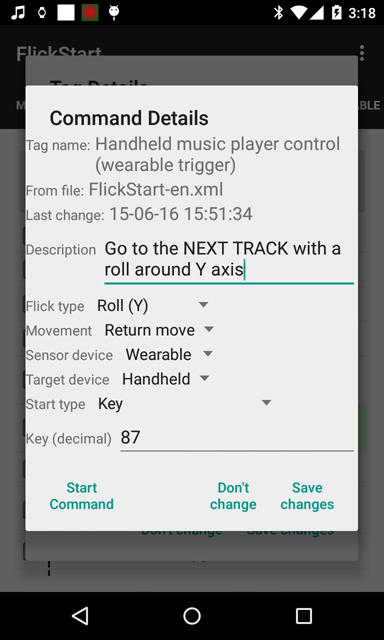
Then we back out of the dialog panel using the save button and see the updated command list:
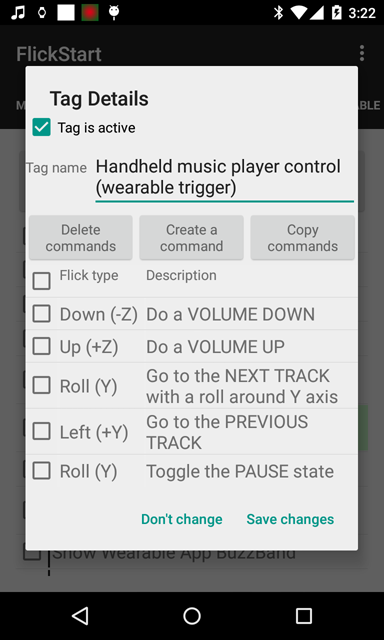
Now both NEXT TRACK and PAUSE use a roll (Y) move, so we should complete the swap and update the PAUSE command. We tap on the PAUSE command and drop down the flick type spinner to get the following dialog panel:
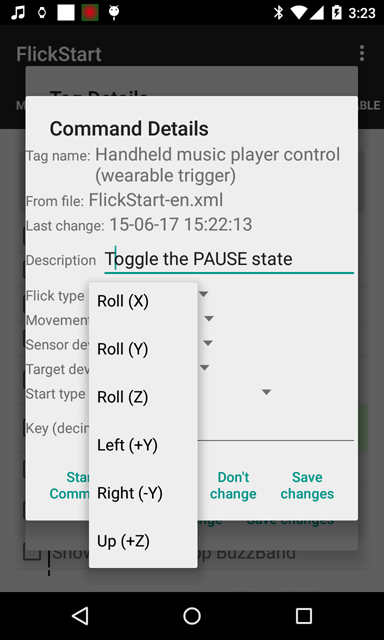
Then we back out of the dialog panel using the save button and see the updated command list:
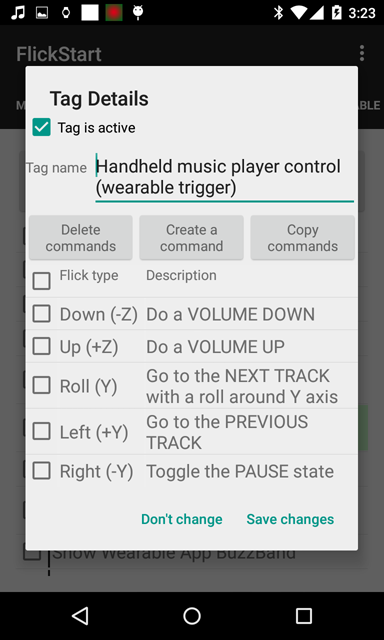
One more save button and we are done ready to use the new movements.
Moves
You will find that getting a reliable result when you want one will require practicing the moves.
The best way to practice is to have the FlickStart program open on the 'MOVEMENT' tab while you practice (even if you are doing moves with your watch).
If you do a move which FlickStart recognizes, a screen will pop up with a green background. If the move was close but not close enough a screen pops up with a red background.
Sometimes you will see a green pop up but for a different move. FlickStart can get confused if movements are not sharp enough. Gentle moves are likely to be difficult to work out.
Music Players
Not all music players are going to work perfectly with these commands.
Testing a few music players produced a mixed bag of results. For most, the PAUSE worked as expected in most situations.
If there were problems, they varied greatly from music player to music player and sometimes results were variable within one player depending on whether the screen was on or off.
If your favorite player does not work properly with the commands here, you need to tackle the supplier and see if they have any hooks that can be triggered from FlickStart. They will understand the issues and know if something can be done.
 available on
available on  also available on
also available on 



