Command Export/Import
Importing Command Sets
Anybody can make a set of commands and share them. As examples we have some additional command sets available on the 'Downloads' page of this site. There are command sets there for more apps which you may already be using or might want to download so you can drive them from FlickStart. In addition, there are master copies of command sets that ship with FlickStart (in case you need to restore the originals).
Import files for FlickStart have names that end in either '.xml' or '.zip'.
To import a file containing FlickStart commands, select the 'Import a File' entry in the FlickStart menu:
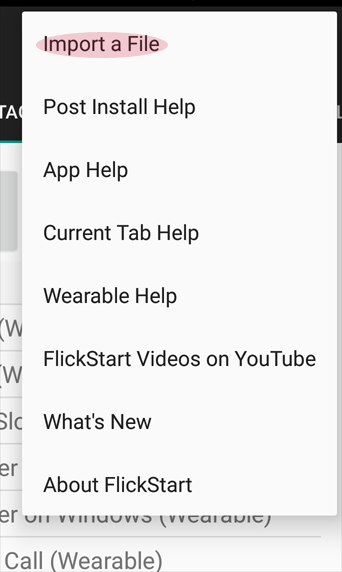
When you select the menu entry, a file chooser panel will appear. The panel will initially display the contents of the 'Download' folder on your SD card, but you will be able to navigate to another folder if the file you need to import is elsewhere.
Tap on the file you want to import and then tap the 'Select' button to do the import.
You should only import commands from trusted sources. Commands can do things like initiate calls, answer calls, hang-up calls, take photos and start apps which have been installed on your phone.
As another level of safety, imported tags are not automatically made active. You have a chance to inspect the commands in imported tags before you make them active.
To use an imported command set you will have to make it active from the 'TAGS' tab by first checking the box on the left of the line:
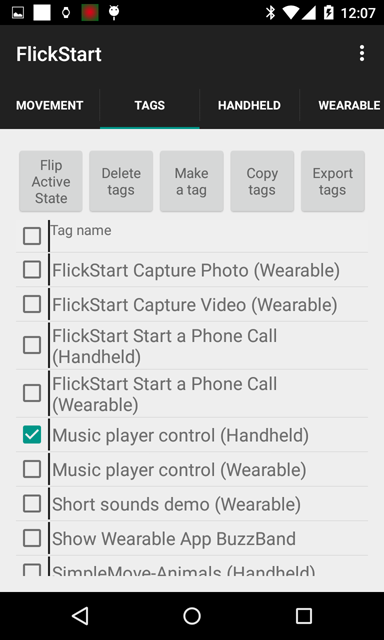
Then tap the button shown to make the command set active:
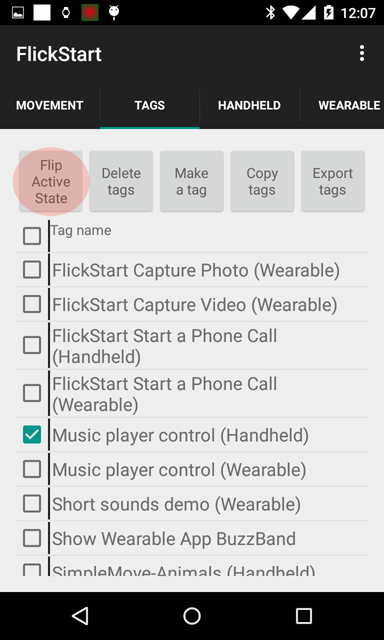
The line will turn a greenish colour to show the command set is active:
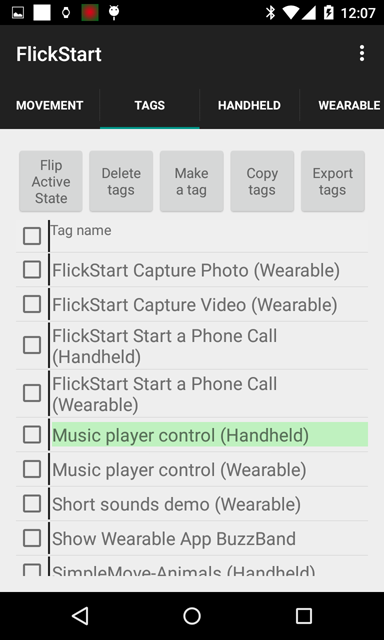
Make sure the sensor you want (wearable or handheld) is also active otherwise FlickStart will ignore movements (even though the command set is active):
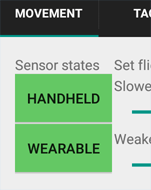
Exporting Command Sets
Any set of tags can be exported from the 'TAGS' tab. Select the tags you want to export using the checkboxs along the left side of the list:
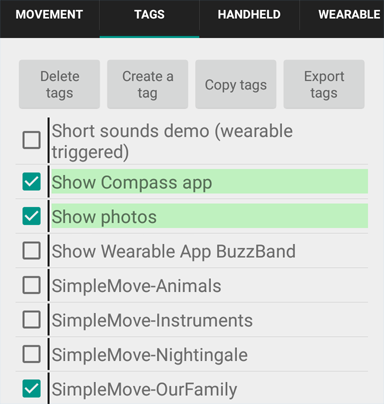
When you tap the 'Export tags' button FlickStart builds an export file and puts it in the FlickStart folder or provides an option to share the file with other apps so you can email it straight away.
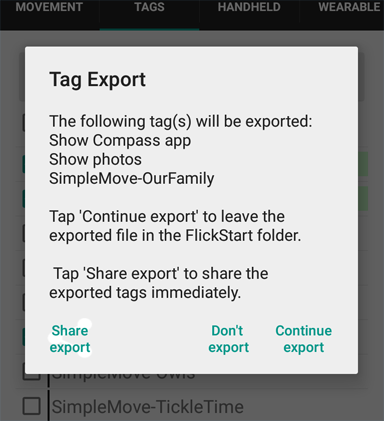
If any of the commands being exported make references to files in the FlickStart folder or one of it's sub-folders, then the export file is turned into a ZIP file and the referenced files are added to the ZIP file. If there were no files to add, the exported file will end with a '.xml' suffix rather than '.zip'
The name of the export file will start with the name of the first tag being exported.
 available on
available on  also available on
also available on 



